Illustrative photo: iStock-stockcam
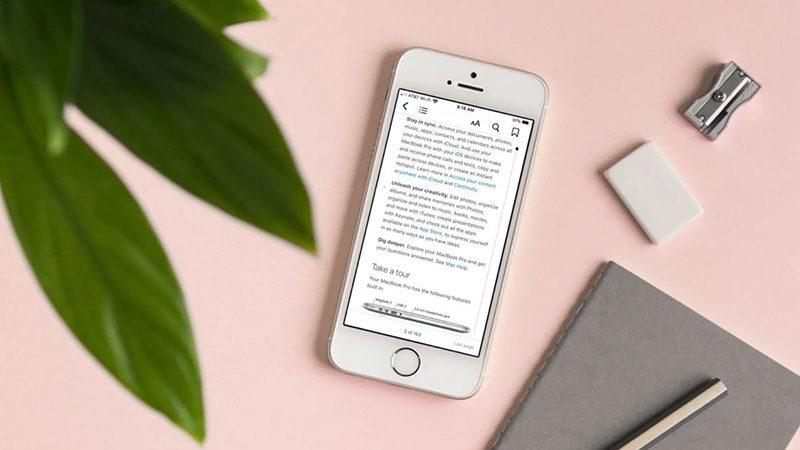
The assistant can read text from any screen or app, but before that you need to enable the feature in Settings, according to business insider.
How to make Siri read text on iPhone or iPad Start by enabling this feature in Settings:1. On your iPhone or iPad, start the Settings app and tap Accessibility.2. Click on the spoken content.3. Turn on Speak Screen by swiping the button to the right. Once enabled, simply open the app you want to hear read aloud and say “Hey Siri,” and you can swipe down from the top of the screen with two fingers to have Siri read the screen text.Siri will read what appears on the screen, and you should also see a popup control, you can use it to pause or play, vary the playback speed, skip sentences, and after a few moments, the control will be minimized on the side of the screen, but you can tap on it to restore it at any time.
How to make Siri read text on a Mac computer Before your Mac can read text out loud, you need to enable it in System Preferences:1. Click on the Apple menu at the top left of the desktop.2. Click System Preferences...3. Click on Accessibility.4. Click on the spoken content in the left navigation.5. Tap to enable the check box for selecting to speak. Open the app or screen you want to hear read aloud on, then press Option + Esc on your keyboard, and Siri will read what appears on the screen and open a popup control that you can use to pause or play, skip sentences, and change the playback speed.
Use of the contents under Section 27A of the Literary Rights Act of 2007, please send notes to [email protected]