Removing system applications without root can be done in two ways, which are heading to the settings to click on the disable button, or by installing the ADB package on the device
Each device operates with an Android system with a number of pre -installed applications.These are the applications that Google or the manufacturer of your smartphone want to use, some of them may find it necessary, but what about the applications that you never use?
These unwanted applications are called "Bloatware" because most of them cannot be removed through the traditional uninstall process.
Here, we will show how to delete system applications without root and without a computer as an alternative method to remove pre -installed applications on Android without making a root for your device, but first, you will need to disable those prior installed applications to remove them, and that we did not explain with the pictures step by step.
But before we start explaining on this topic, you can learn more about what is root?In terms of positives and negatives in some detail to your assistant in dealing with root according to the correct methods of not making any technical error in the event that you like to use it to clear your applications.
Some manufacturers of phones allow you to disable pre -installed applications that will not lead to removing the application from your phone, but what about if the application does not stop working in the background and will not appear after that in the list of applications.
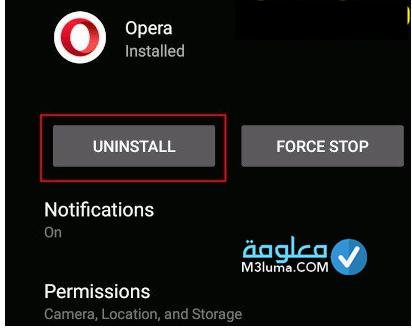
Note: Deleting Android system applications this method can vary depending on the phone you use, so if you do not see the disable button, or see an option as “Uninstall Updates”, this means that you cannot disable the application.You can remove it by following the method below.
Steps to remove system applications without the second root is summarized in the following:
Once ADB turns on your system and enables USB errors correct, follow the steps following the procedure for removing system applications without pre -installed root:
In this case, the name "Package Name" indicates the file name that contains the application that you cancel.How do you extract it?Download an application called App Inspector from the Google Play Store on your phone, which is a free application, where you can then use this to find the name of the application package you want to remove.
You can also reinstall a virtual app using the command: Adb Shell CMD Package Install-Existing
When removing system applications without rooting on Huawei or Xiaomi operating systems this method allows you to wipe all virtual applications on your Android phone, including system applications, if you plan to remove system applications, check if its absence will not contradict the work of the device or other applications.
Also, you can only uninstall the pre -installed apps for the current user using this method, in other words, the applications that have been removed again will appear if you reset your device..You will need to access root powers to uninstall unwanted applications for all users.
However, the positive aspect here is that you can easily restore your device if you accidentally remove a basic system application, so if you want to uninstall unwanted applications on a device with access to root powers, try to think about pre -installed applications such as TitaniumBackup or nobloat free.
If the AdB setting becomes very complicated, you can try some other ways to scan the previous installed programs on your Android phone.
Hide applications from the list is a good alternative, for most devices, you will find the option somewhere in the system settings, this may vary depending on the smartphone manufacturer, for example, there is the option in the App Lock app settings on Xiaomi devices.
Thus, you may have learned about the most effective effective ways to remove the system applications without rooting with a detailed explanation with pictures.