Sometimes we find that there are several reasons that make you want to reset your iPhone SE, such as: the appearance of some problems in the user interface, or the lack of response of one of the applications and your inability to refer to the main screen, or even if you want to sell your phone,In this case, you may want to reset it and delete all your data.
Here's how to reset your iPhone SE easily?
Before doing this, you must first save a backup copy of all your iPhone SE data before the factory reset process or update the fixed program, through the following steps:
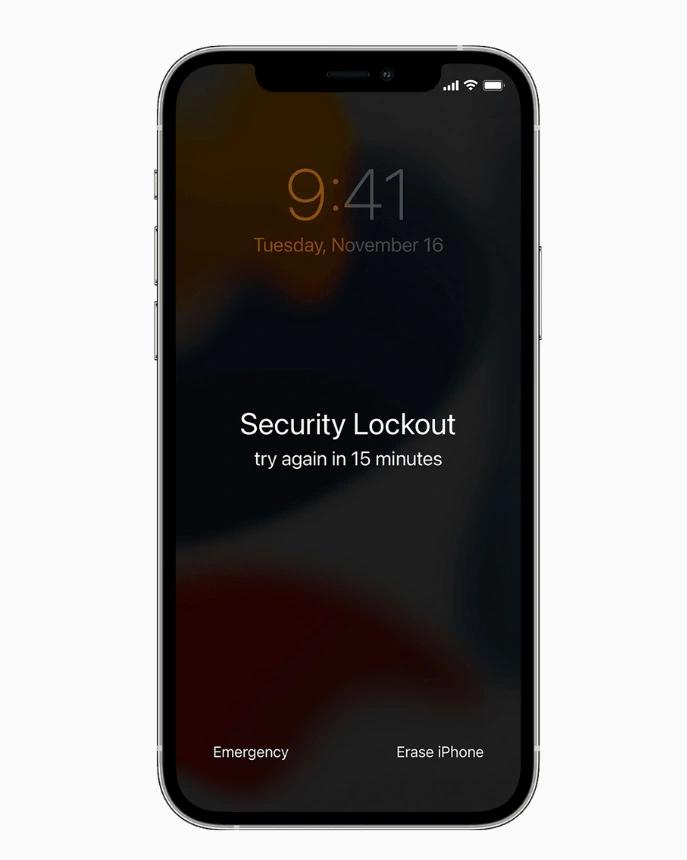
The factory reset procedure will erase all the information from the phone, so you must make sure to save a backup copy of your data before starting, and as soon as the backup of your phone is completed, follow any of the following methods:
If you are using a Mac computer, it works with the Catalina 10.15 operating system, you should use Finder, but if you use a Mac computer, it works with the version of Mojave 10.14 or an older version, or a Windows operating system, you must use iTunes.
If you find the iPhone SE, it stops suddenly or does not respond to pressure on the screen, you can re -play it until it responds and you can reset it, and to do this, follow the following steps:
If you are using the second generation of the iPhone SE, you can follow the following steps:
If you are using the first generation of the iPhone SE, you can follow the following steps: