Chrome (Chrome) browser allows you to easily import passwords after different methods, and it is the first step you must do if you move from another web browser and want to import all your saved data, as this helps you in auto-filling Log in and quickly access all of your online accounts.
Here are 3 ways to import passwords in Chrome browser easily:
All web browsers allow you to export passwords to a spreadsheet of any file in CSV format, and Chrome browser supports a feature to import passwords from a CSV file, but this feature It is not available by default, as you need to activate it manually through the (Google Flags) page - which allows you to activate and disable experimental features - and to do so, follow these steps:
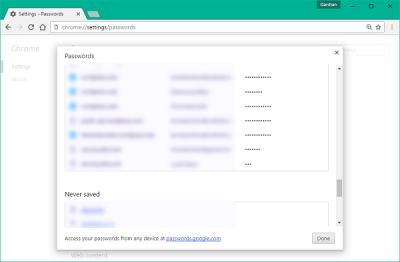
After opening the browser again, apply the following steps:
You can use the (Command Prompt) function on a Windows 10 computer to import passwords to the Chrome browser, and to do so, follow these steps:
After the browser restarts automatically, apply the following steps:
If you are switching from one browser to another on the same computer, such as: Firefox browser, you will not need to import or export passwords manually, as it allows you Chrome browser has the option to automatically pull all your information from the other browser.
In addition to importing passwords saved in the Firefox browser, you can also import other data, such as: browsing history, favorite tabs and saved bookmarks. To do this, follow these steps:
Categories Tech Tips Tags Google Chrome, Google Chrome, Firefox, passwords, web browsers, Windows 10